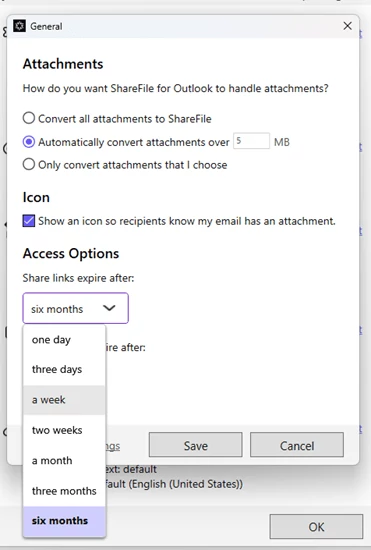
Blog
The Benefits of ShareFile for Outlook
The reality is email is the lifeblood of many service industries. But email has some risks, like size limitations and security. ShareFile has made it easy to send and request files right from Outlook, and to do so securely.

Who among us hasn’t run into the file size limitations of an email? Or been asked to send tax information or some other fairly sensitive document via email? There are, of course, a few small hoops you could jump through to make sure only your intended recipient can access what you’re sending, but … do you want to explain to your client’s assistant how to decrypt a file? No? Let’s talk about Progress ShareFile.
ShareFile is exactly what it says on the tin: a file-sharing solution that enables secure document workflows, collaboration and electronic signing. There are a number of ways ShareFile can make your professional life easier, but for now, let’s focus on how it can simplify your Outlook inbox with the ShareFile for Outlook plugin.
File Size Limits? No Sweat!
Not every document is going to fit neatly under Outlook’s 20 megabyte limit, particularly not if it’s a file you’re still collaborating on with others. Add graphics and video, and you’re blowing way past that.
A file that’s too big interrupts your flow, your train of thought. Now you have to upload the file to a different tool, generate a link and share it in your email. That's a lot of extra steps. Going through them once is certainly manageable, but if you routinely work with large files? That’s a lot of time wasted.
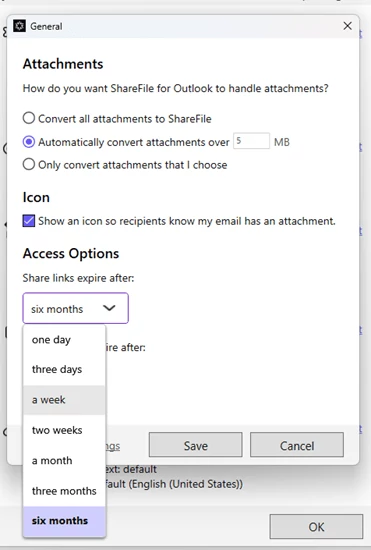
It’s the same kind of pain on the other side of the transaction, too. Your clients have to use another application too to share large files with you. That's another login for them to work through. And if it gets too complicated or inconvenient to share information with you, they might avoid working with you altogether.
Instead, make things as easy as possible for your clients and send them a secure file upload request directly in your email. They can simply click a ShareFile link to upload up to 100 GB of data, depending on your plan level. Sending is even easier for you—just attach the file as usual and ShareFile converts the attachment into a link that appears in your email. All your recipient has to do is click the link. No technical explanations or password sharing necessary.
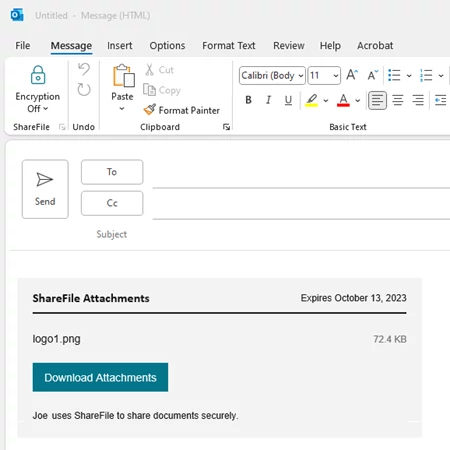
Both you and your client get the same low-fuss, quick-turnaround experience: you can fire off an email with that large file without missing a beat, and your clients can receive them or send their own with no time wasted.
Secure Emails = Peace of Mind for You and Your Clients
Email is still king when it comes to communicating in business, with clients and colleagues alike, with good reason. It’s super simple to slap a file in an email and hit Send. Security often takes a backseat to that convenience. So why not enable both your team and your clients to share files straight from email with the ShareFile Outlook plugin?
Being able to send documents securely via email is an absolute must. But security can be a lot of work. It’s just easier to fire off an email without downloading a third-party encryption tool. ShareFile doesn’t fight that instinct—you and your clients can securely share information without adding extra steps to your workflow.
Your encrypted emails arrive in your recipient’s inbox as a notification that they’ve received an encrypted ShareFile message. A simple button click takes them to their own secure portal to view your email.
Forget One-size-fits-all File Access
Are you sending multiple files that require different levels of access? No problem. ShareFile lets you change security settings on individual files and even choose access expiration dates.
Your company can also set ShareFile Restricted Zones—the Outlook plugin will prompt you to authenticate into the zone whenever you try to share a file that originated within a Restricted Zone.
Make Documents Work with the Way You Work
Manually moving files around takes up a not insignificant amount of time in any workflow. Take a moment to explore the settings of ShareFile’s Outlook plugin and decide what you want to happen to the documents you receive.
For example, you could download documents from a specific client directly to a folder you’ve created just for them; the file will be there when you need to go look for it, rather than hunting through your emails.
Documents that aren’t already in ShareFile will be uploaded to a temporary filebox, which you can then decide to move into ShareFile. Otherwise, items in the temporary filebox will delete after a certain time (e.g., 180 days), so you don’t have to worry about gobbling up space or leaving forgotten links viable indefinitely.
Once your files are in ShareFile, they’re accessible from any of your devices on any browser, thanks to automatic syncing.
We’ll Tell You When They Open the File
There is a special little awkwardness around sending someone a file and then wondering how long you should wait before following up. Too soon, and you’re nagging; too late, and they may have genuinely forgotten about it. It can be a tricky balance to keep a professional relationship running smoothly while also not delaying a project.
Fortunately, ShareFile notifies you in Outlook once someone has accessed a file you’ve sent. No more awkward follow-ups asking, “Have you had a chance to look at that yet?”
Expand the Possibilities—Maximize Your Time
Of course, ShareFile doesn’t just make Outlook better. Explore other programs that ShareFile integrates with, including Salesforce, QuickBooks and PipeDrive, and take the headache out of document management across your workflow.
Related Resources

Blog